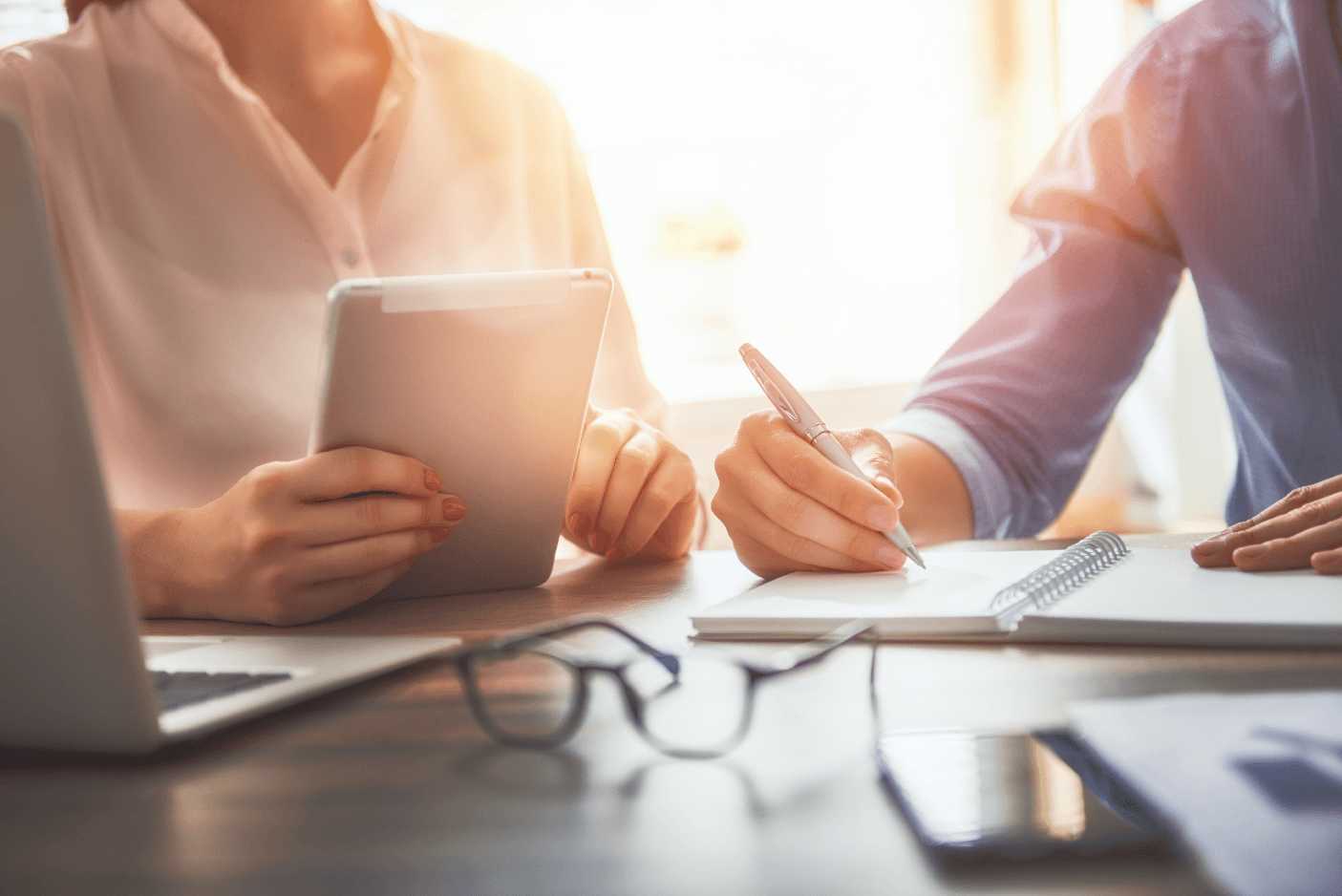General feature updates
SE update 9/12/2025
Import account numbers with spaces in the trial balance
This applies to all Cloud products
Import trial balance data that includes account numbers with spaces. During import, spaces are automatically replaced with a suitable character, so your Cloud app accepts the number. This reduces manual cleanup and supports more client data formats.
Note: Reimport data files to apply this change to existing engagements.
To learn more about number formatting, refer to Customize the number settings.
Sync signoffs to the destination in central planning
This applies to the following products: Smart Audit & Lux Audit
Note: This feature is automatically available and applies to both new and existing engagements.
This update to central planning ensures that signoffs on synced content appear in the destination engagement. While actual signoff data is not transferred, the system now displays synced signoffs as if they were present, providing a consistent experience for users reviewing engagement content. This enhancement applies to risks, controls, documents and procedures.

To learn more about central planning, refer to Enable central planning and Get started with central planning.
Add procedure details to the central planning changelog
This applies to the following products: Smart Audit & Lux Audit
Note: This feature is automatically available and applies to both new and existing engagements.
Procedure details within checklists are now included in the central planning changelog. This enhancement provides a more granular view of changes across centrally planned engagements, improving overall visibility and tracking. When a procedure is modified within a checklist in a centrally planned engagement, the change is synced to the Central Planning Hub of any destination engagements and appears below the respective checklist in the central planning changelog.

Customize dynamic table border styles
This applies to all Cloud products
Note: This feature is enabled automatically in the Caseware Cloud application and applies to both new and existing engagements.
The following updates are part of ongoing work to give users more flexibility over border styles in dynamic tables. These enhancements allow your users to:
- Apply different border styles to tables within the same document.
- Match table formatting styles to firm or client preferences, such as only underlining numeric, currency, or percentage columns for clearer financial reporting.
- Retain settings when tables are carried forward, copied, or when a page break occurs.
Customize header border styles for individual dynamic tables
This applies to all Cloud products
You can now select and apply header border styles for individual tables within the Edit dynamic table dialog box.

Show or hide underlines in merged headers in dynamic tables
This applies to all Cloud products
You can now customize the appearance of dynamic tables by choosing whether to display the underline for merged headers. This feature appears as a new checkbox in the Edit dynamic table dialog box.

Column underline in dynamic tables
This applies to all Cloud products
You can now enable or disable underlines for individual columns in dynamic tables. This feature appears as a new checkbox in the Edit dynamic table dialog box. This option is available for all column types except Name and Notes and is checked by default to display underlines on rows such as Total, Grand Total, or Final Rows.

To learn more about border formatting in dynamic tables refer to: Customize border style options for dynamic tables.
SE update 4/11/2025
Track changes in the Central Planning hub
This applies to the following products: Smart Audit & Lux Audit
Note: This feature is enabled automatically in the Caseware Cloud application and applies to both new and existing engagements.
The Central Planning hub now provides more granular details on changes to centrally planned content. You can view added, updated, or removed risks, controls and documents with direct links and item-level details.
The feature improves transparency and traceability for engagement teams and authors by making it easier to identify and review modifications.
To learn more, refer to Get started with central planning.
Create issues and annotations on an assertion row in a risk assessment
This applies to the following products: Smart Audit, Special Engagements & Lux Audit
Note: This feature is enabled automatically in the Caseware Cloud application and applies to both new and existing engagements.
You can add and track issues and annotations where they are most relevant and view related notes in the correct risk assessment section. This helps you keep reviews clear, accurate, and easy to navigate. If you mark an issue as consideration for next year, it will carry forward to future engagements, helping you track recurring or long-term items. Annotations remain engagement-specific so that context stays focused on the current work.
The risk assessment tab displaying the ability to add a risk or annotation:

Post adjustments to accounts not mapped to financial groups
This applies to the following products: Lux FinTax, Smart Audit, Special Engagements & Lux Audit
Note: This feature is available automatically when unassigned accounts exist and affects both new and existing engagements.
You now have a simplified workflow for managing account adjustments, especially when dealing with accounts that have not yet been mapped to a financial group. A Show unassigned accounts checkbox is now available in the Account selector when adding an adjustment in Accounts. The feature aims to streamline the adjustment process and reduce manual effort.
Feature highlights
- The option appears only if there are unassigned accounts.
- The selector respects the zero-balance filter and saves the toggle state to session storage.
- The Unassigned group appears at the bottom of the list, and the selector jumps to this group when enabled.
Show unassigned accounts in the Add Adjustment dialog:

Improvements to DataLink and conditional formatting in checklist and procedure settings
This applies to all Cloud products
Note: This feature is enabled automatically in the Caseware Cloud application and applies to both new and existing engagements.
You can now access the DataLink Insert Formula button (![]() ) directly within both the procedure and checklist settings, making it easier to insert dynamic content. Additionally, conditional bullet points are now supported in both procedure and checklist guidance tabs, allowing authors to create more flexible and responsive guidance content. These improvements streamline the authoring process and enhance the clarity of guidance provided to engagement teams.
) directly within both the procedure and checklist settings, making it easier to insert dynamic content. Additionally, conditional bullet points are now supported in both procedure and checklist guidance tabs, allowing authors to create more flexible and responsive guidance content. These improvements streamline the authoring process and enhance the clarity of guidance provided to engagement teams.
SE update 6/10/2025
Central planning for documents across engagements
This applies to the following products: Smart Audit & Lux Audit
Note: this is available for both new and existing engagements.
Central planning makes it easier to share documents and content across engagements. Firm and enterprise authors can define centrally governed content such as documents and checklists. Risks and controls are automatically synchronized into destination engagements. The source engagements maintain alignment and reduce drift from standardized practices.
In this release, central planning enables the following new features:
-
Checklist sync
Synced checklists retain their structure and logic and appear as read-only in the linked engagements, ensuring that evaluations (e.g., formulas, visibility conditions) reflect local context while preserving the firm’s intent. Previously, you were redirected to the checklist responses in the central planning engagement.
-
Document designation controls
A new document selector in the Central planning section of the Engagement Settings lets end users mark documents as centrally planned within engagement. Previously this was only possible in your firm template. Once a document is used in a destination file (=linked file by creating an engagement from the central planning file), its planning status is locked and retained across years. You can only modify documents that haven’t already been locked by use or previously selected.
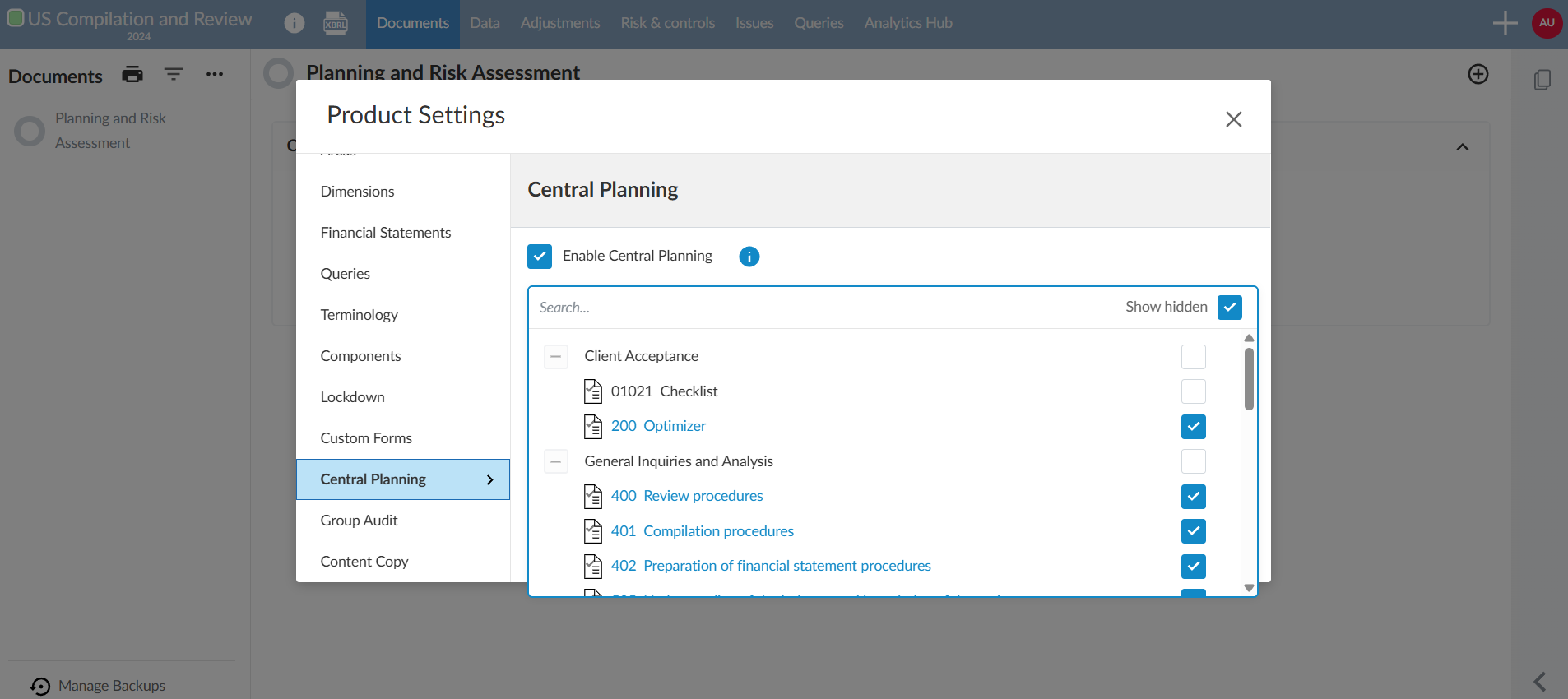
-
Central planning documents filter
A new Centrally planned documents filter is available in the document manager. The checkbox appears alongside other filters and is visible to end users when the Central Planning hub is active (applies to both source and destination engagements). It only appears when at least one central planning document exists.
These improvements reduce confusion, support accurate procedures, and simplify collaboration with firm authors where applicable.
To learn more about central planning, refer to Get started with central planning.
Copy and synchronize text areas as linked content in financial statements
This applies to the following products: Lux FinTax
Note: This feature is automatically available and affects new and existing engagements.
You can now reference and synchronize text sections within Financial Statements by inserting a linked copy of a text area elsewhere in the same document. This ensures content stays consistent across multiple sections, reducing manual updates, saving time, and supporting compliance with regional requirements.
Features
-
Users can make one reference copy of a text area with Copy as linked content and place it anywhere in the same Financial Statement.
-
Edits (including formatting and dynamic objects) stay synchronized between source and linked copy.
-
Only one linked copy per text area; deleting the source deletes the copy, but deleting the copy leaves the source.
-
Source settings (visibility, exclusion, suppression), authoring permissions, and engagement restrictions apply to both.
-
iXBRL tags don’t transfer; users must re-tag linked content.
-
Text section menu options now allow navigation between source and reference copy.
Limitations
-
Unlinking source and reference is not supported.
-
No warning messages are shown when editing synchronized sections
To learn more about linked content, refer to Add content areas in the financial statements.
Create and resolve issues during version control comparison in the financial statement
This applies to the following products: Lux FinTax
Note: This feature is automatically available and affects both new and existing engagements.
You can create and resolve issues while using version control comparison mode in financial statements. The feature ensures that all existing issue management actions (create, reply, resolve, clear, edit and delete) are available during comparison. This helps you track and resolve questions or concerns without leaving the comparison view. Issues remain visible and accessible even if sections are deleted or moved. For dynamic tables, issues are displayed at the table level.
Features
-
You perform issue management actions during version control comparison.
-
If a section with issues is deleted, the issues move to the document level and remain accessible in the Issues tab.
-
If a section is moved, its issues move with it.
-
-
Issues are not tied to a specific version; they remain visible on the same sections outside comparison mode.
-
For dynamic tables, issues can only be created at the table level. Row-level issues are not supported in this mode.
-
No changes are made to existing issue functionality outside version control comparison.
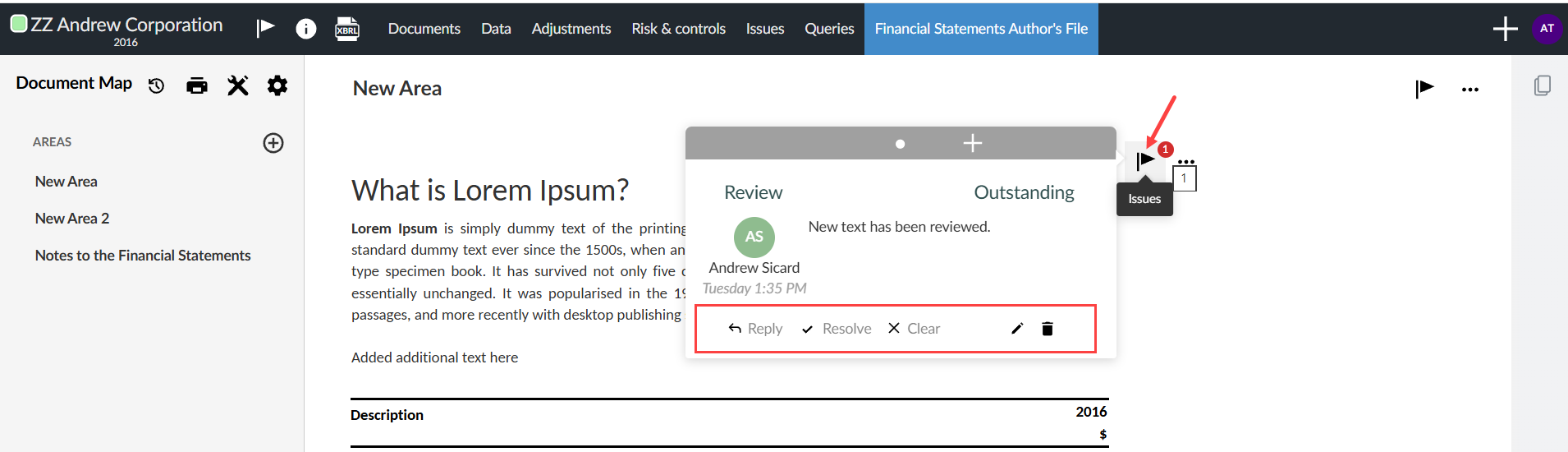
To learn more about version control, refer to: Save and compare financial statement versions.
Allow edits to the total consolidation heading in dynamic tables
This applies to the following products: Lux FinTax, Smart Audit, Lux Audit
Note: This feature is automatically available and affects both new and existing engagements.
You can edit or update the Total Consolidation heading in dynamic tables. This customizes the column header for total consolidation, supporting both text and formula insertion. End users can override the heading as needed for their engagements. This enhancement makes reports clearer and more relevant to your needs.
Features
-
Column headings are carried forward to new engagements.
-
The behavior of carry forward and version control highlights for this change is not yet verified.
-
The editable heading applies only to the Total Consolidated column heading.
New toggle to underline/overline for note reference column in dynamic tables
This applies to the following products: Lux FinTax
Note: This feature is automatically available and affects both new and existing engagements.
End users can now apply or remove underline and overline formatting for the note reference column in dynamic tables. The option is bundled with the description column settings and is available in the border settings dialog.
The Dynamic Table Border settings now include a Note Reference Column option with a checkbox labeled Overline and underline description columns (checked by default). When enabled, overlines and underlines appear on the note reference column; unchecking removes them. This formatting applies to all dynamic tables, carries forward across engagements, and can be managed directly in the border settings dialog.
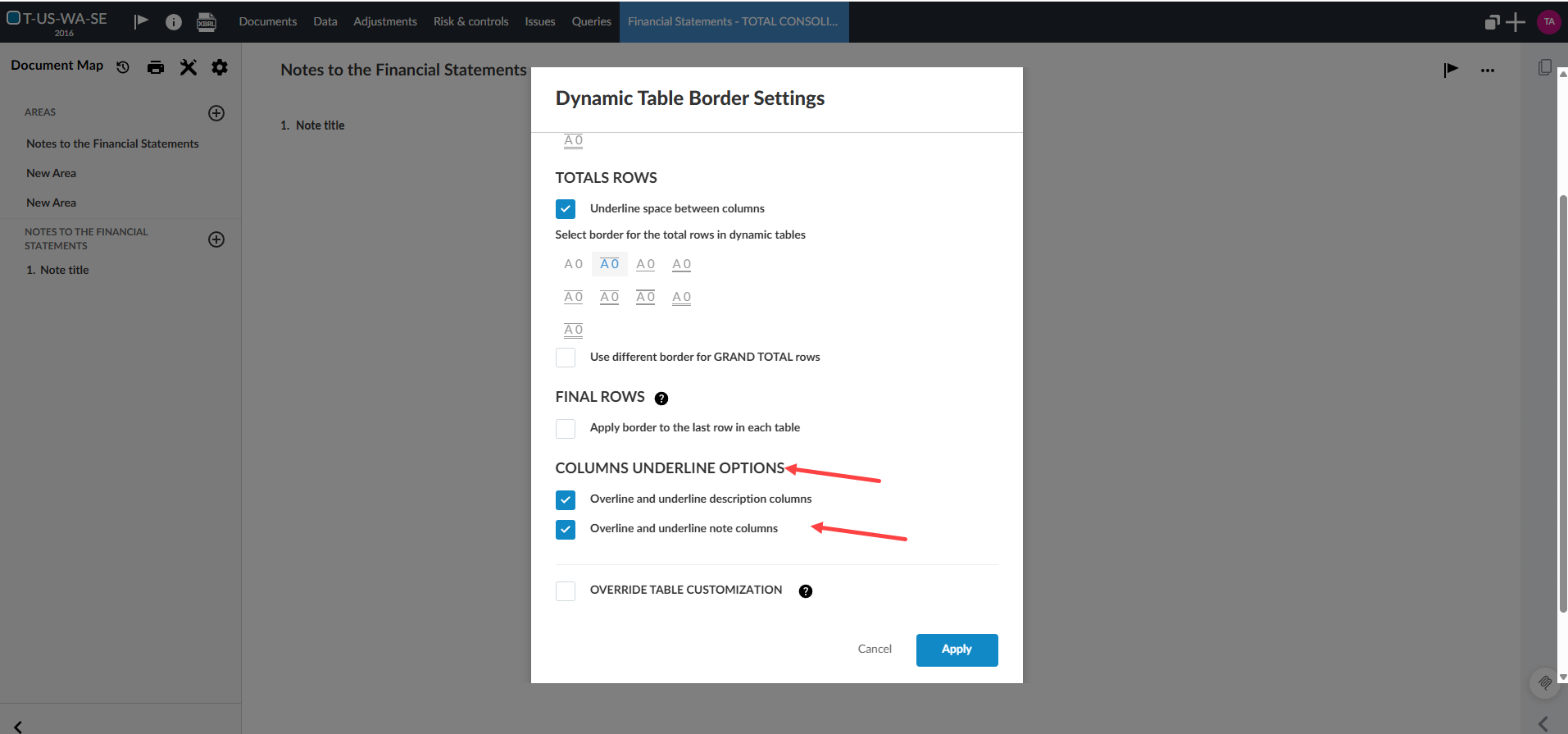
To learn more about dynamic tables, refer to: Set default underline and overline options for dynamic tables.
Add additional balance types from Cloud Engagements in Cloud Connector
This applies to the following products: all Cloud Connector users
Note: This feature is available automatically in the Cloud Connector and applies to both new and existing engagements.
You can now build more detailed working papers and templates in Excel. With the latest Cloud Connector update, users can link to additional balance types from Cloud Engagements, making it easier to review and sign off on a broader range of balances with greater confidence and accuracy. These new options also simplify balance verification and analytical reviews, enabling more flexible and meaningful analysis within Cloud Engagements.
To use this feature, link to these additional balance types using Cloud Connector in Excel:
-
Prelim (Prelimary)
-
Adjustments (with a tooltip showing all included adjustments)
-
Eliminating adjustments (value of adjustment only)
Features
-
All new dropdown options are fully keyboard accessible.
-
Use the expand/collapse all feature for groups and accounts to improve navigation.
-
Interim Planning, PY2, PY3 and PY4 do not support adjustments or preliminary balances.
-
Parent balances cannot be added.
-
Only the specified balance types are supported.
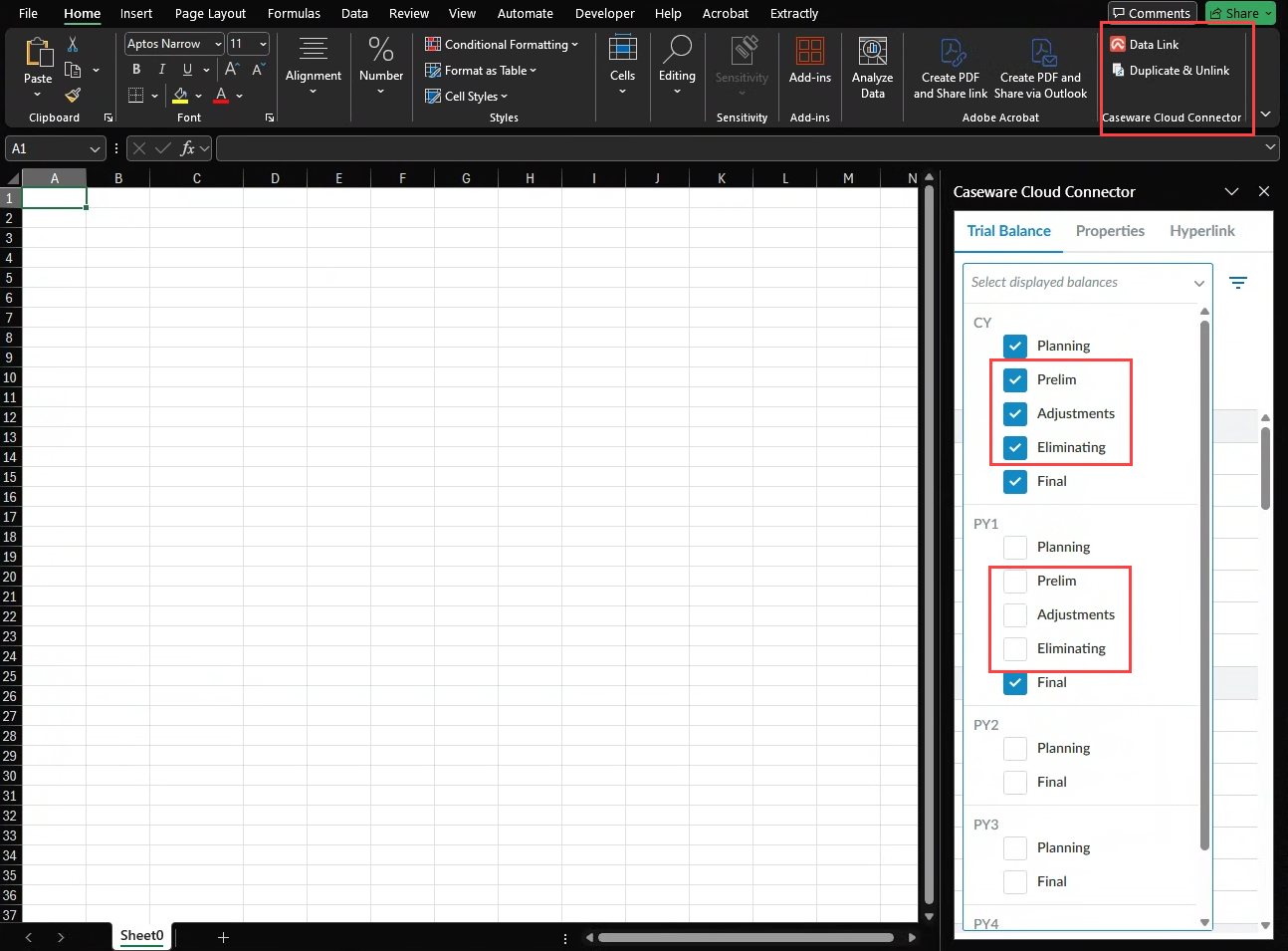
To learn more about Cloud Connector setup, refer to Get started with Cloud Connector.
Individual control over decimal places in calculations within text sections
This applies to the following products: all Cloud products
Note: The feature is automatically available and affects both new and existing engagements.
You can now control individual decimal settings per calculation within text sections of Financial Statement documents. Calculations in text sections are no longer limited to the global rounding settings.
The new Decimals option appears when editing or inserting a calculation, allowing you to customize decimal places by enabling the Show decimals checkbox. You can configure up to four decimal places per calculation. Existing calculations will retain their original (global) decimal settings unless manually updated.
Features
-
When you add or edit a calculation in a text section, there is a new option to customize the number of decimals.
-
Use the dropdown to select 0–4 decimal places.
-
The setting applies only to that calculation and is saved with the document.
-
Results in the text section display with the specified precision.
-
By default, calculations use the engagement’s global settings unless overridden.
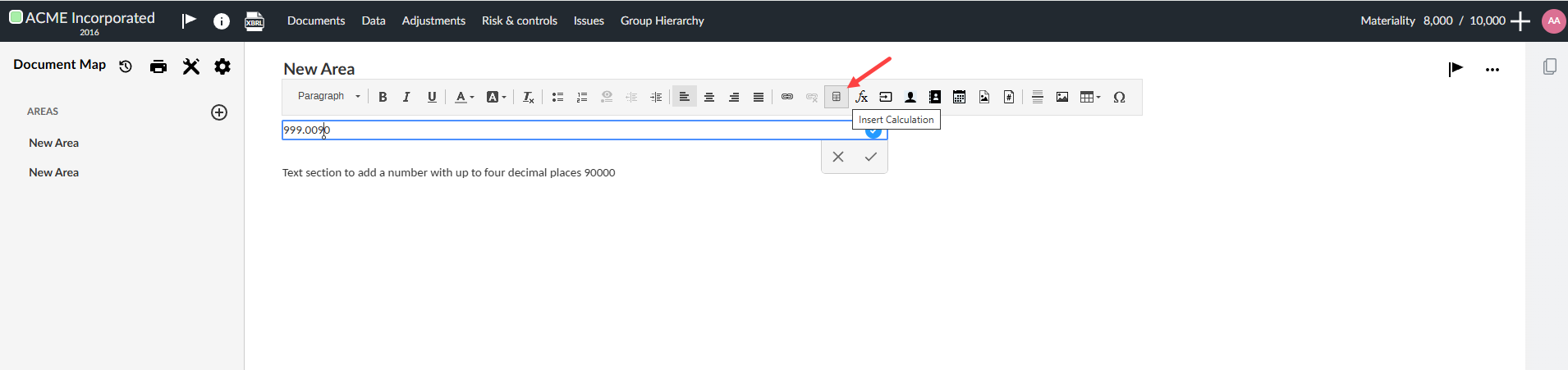
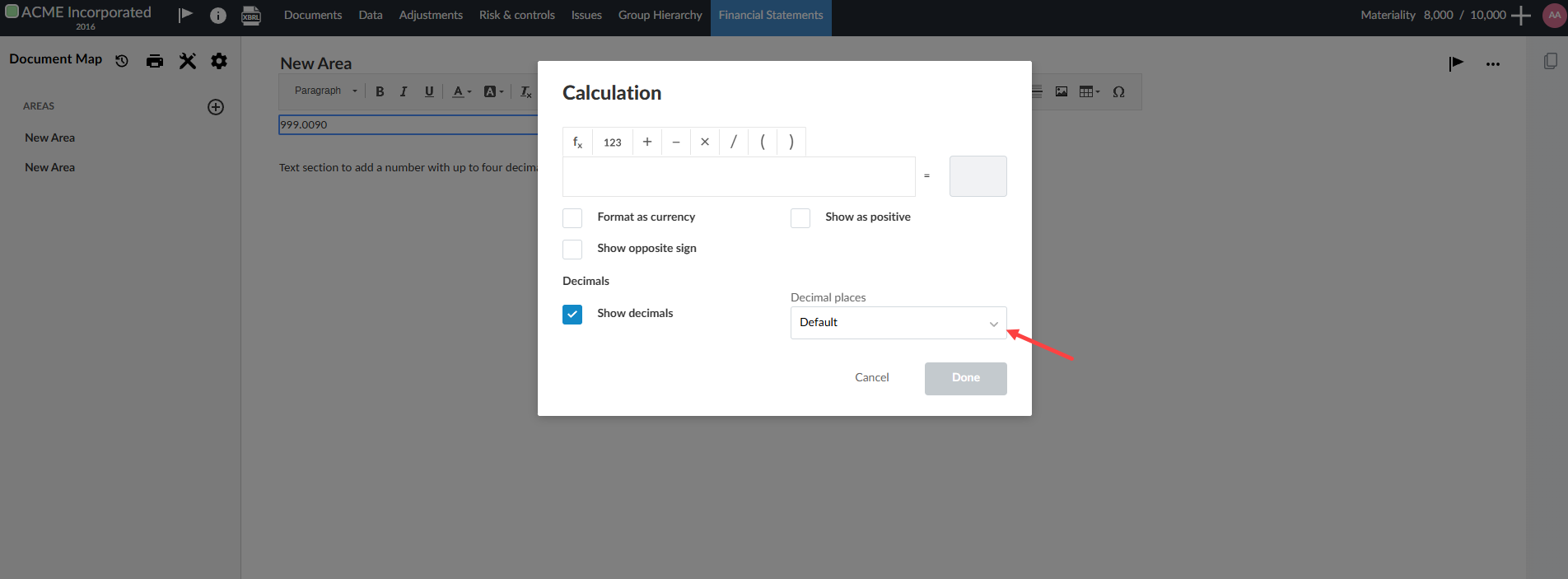
To learn more about custom calculations, refer to Add custom calculations in text sections.